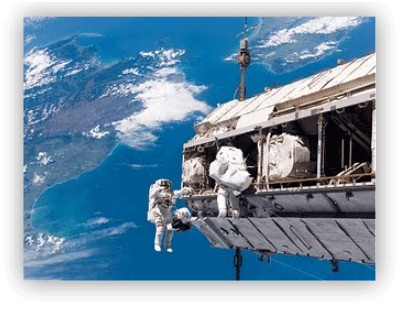More Simple Way To View Saved Password in Google Chrome
Previously i had showed you how to view saved password in google chrome. In this post i will show you same thing but with different method suggested by one of reader of Cool Hacking Trick name Palash. This trick is simple yet very powerfull to view or hack saved password in google chrome. It does not matter for which website the password is saved it will work on all of them. It will work on Facebook, Gmail, Yahoo, twitter and many more. If you get your hands on your friend computer you can hack their password with this simple little trick. It does not require any software or addons to be installed on your computer. Lets get started.
How to view saved password in google chrome ?
- Open Google Chrome
- Go to Settings (Its on the Right Corner)
- Then Click on Advance Settings
- Scroll Down and their will be password and forms from their click on Manage saved password.
- Then list of all websites whose passwords are saved on browser will be listed.
- Click on show to view those passwords
- Enjoy!!
How To Hide File Behind Image ?
There are some important files or document you want to hide from others on your computer. To do that you might be creating folder inside folder to hide such files but in todays tutorial i will change this by teaching you a interesting trick to hide files behind images.To hide a file behind a image means that if any one opens that image he will see the image, but to see the hidden file we need to open that image in a specific way. So lets get started.
How To Hide File Behind Image ?
In order to do this you should have basic understanding of command line, but if you don't know check out tutorial given below.
1. Select an image to be used for hiding file behind the image.
2. Now select a file to hide behind the image and make it in .RAR format. With the help of the WinRAR.
3. And most important is that paste both the files on desktop. You may do this anywhere instead of desktop if you have some basic understanding of command line.
4. Now open cmd by going to Start > Accessories > Command Prompt and type following commands in it.
cd desktop
5. CD stands for change directory by typing above command you change your directory to desktop. After that type command given below.
Copy /b imagename.jpg + filename.rar finalimage.jpg
- Replace imagename.jpg with the name of image you want your file to be hidden behind. Don't forget to add image format (Eg: .jpg,.png,.gif)
- Replace filename with name of your file you want to hide. It must be in .rar format.
- Finally Replace finalimage.jpg with whatever name you want your final image with hidden files should be. This is the image where your file will be hidden.
How To Access Hidden File ?
To access your hidden file you need to open the newly created image in winrar. Just follow simple steps given below to do that.
1. Open winrar
2. Now locate your image and open it or simply drag your image in winrar.3. Extract the file and done.
Watch 18+ Youtube Video without logging in.
Sometime its annoying when youtube ask you to sign in for your age verification to watch 18+ videos. So i will make it easy for you by showing you a simple youtube trick to watch adult or 18+ youtube videos without signing In. This trick is 100% working as of 2013. So lets get started.
3. Now paste the Video Id in the link given below.
How To Watch 18+ Youtube Videos Without Logging In ?
1. First get the Url of video you want to watch. As shown below.http://www.youtube.com/watch?v=4Xkh6j7RMqk2. Then copy the Video Id. For above link video Id is 4Xkh6j7RMqk
3. Now paste the Video Id in the link given below.
http://www.youtube.com/v/VideoId?fs=1
- Replace VideoId with the Id you copied in Step 2
http://www.youtube.com/v/4Xkh6j7RMqk?fs=15. Done.
Block Facebook On Your Computer In Few Simple Steps
I had previously posted about Blocking Facebook on your computer but many users were facing difficulties doing that. So In this tutorial i will share with you guys an amazing programme or small little tool that will allow you block facebook on your computer easily in just few simple steps. So lets get started
How To Use Facebook Blocker ?
1. First download Facebook Blocker by Clicking Here2. Extract the file and right click on Facebook Blocker.exe and run it as administator (Important)
3. Press 1 in order to backup your host file to be on the safe side.
4. Now Press 2 to block facebook
5. Its time to check if facebook is blocked or not to do that Press 5
6. Hope this help you if you have any question leave a comment below.
How To Add Text Resizer In Blog
In this post, I will share to you about how to add text resizer in blog. The function of text resizer is to change the font size of the posts to be larger or smaller by click on the text resizer icon. If you want to add text resizer for your blog, you can follow the steps below.
1. Log in to your blogger account
2. Go to Design --> Edit HTML
3. Check in the Expand Widget Templates box
4. Copy the code below, and paste above ]]></b:skin>
5. Then, find <data:post.body/> , after that add the code below, so the result will like this (the blue code are the code that you have to add)
1. Log in to your blogger account
2. Go to Design --> Edit HTML
3. Check in the Expand Widget Templates box
4. Copy the code below, and paste above ]]></b:skin>
.textsizernorm, .textsizerbig, .textsizerbigger, .textsizersmall {
padding-top: 20px;
-o-transition: font 2s ease-in;
-moz-transition: font 2s ease-in;
-webkit-transition: font 2s ease-in;
}
.textsizersmall{font-size:12px}
.textsizernorm{font-size:13px}
.textsizerbig{font-size:14px}
.textsizerbigger{font-size:15px; font-weight:bold}
span.sizer {
float: right;
text-align: center;
height: 20px;
width: 250px;
margin: 0 10px 10px 0;
background: #333366;
display: block;
font-size: 18px;
padding: 2px 10px;
color: #00CCFF;
text-shadow: 1px 1px 1px blue;
cursor: pointer;
border: 1px solid #eee;
font-family: Times New Roman;
border-radius: 5px;
-moz-border-radius: 5px;
-webkit-border-radius: 5px;
box-shadow: 1px 1px 6px #000;
-moz-box-shadow: 1px 1px 6px #000;
-webkit-box-shadow: 1px 1px 6px #000;display: block;
}
span.sizer:active {
border: 1px solid #555;
border-radius: 8px;
-moz-border-radius: 8px;
-webkit-border-radius: 8px;
background: #003399;
box-shadow:0px 0px 12px #000;
-moz-box-shadow:0px 0px 12px #000;
-webkit-box-shadow:0px 0px 12px #000;
margin-top: -1px;
}
.clr20 {clear: both; height: 20px;}
=> You can change the font size and font stylepadding-top: 20px;
-o-transition: font 2s ease-in;
-moz-transition: font 2s ease-in;
-webkit-transition: font 2s ease-in;
}
.textsizersmall{font-size:12px}
.textsizernorm{font-size:13px}
.textsizerbig{font-size:14px}
.textsizerbigger{font-size:15px; font-weight:bold}
span.sizer {
float: right;
text-align: center;
height: 20px;
width: 250px;
margin: 0 10px 10px 0;
background: #333366;
display: block;
font-size: 18px;
padding: 2px 10px;
color: #00CCFF;
text-shadow: 1px 1px 1px blue;
cursor: pointer;
border: 1px solid #eee;
font-family: Times New Roman;
border-radius: 5px;
-moz-border-radius: 5px;
-webkit-border-radius: 5px;
box-shadow: 1px 1px 6px #000;
-moz-box-shadow: 1px 1px 6px #000;
-webkit-box-shadow: 1px 1px 6px #000;display: block;
}
span.sizer:active {
border: 1px solid #555;
border-radius: 8px;
-moz-border-radius: 8px;
-webkit-border-radius: 8px;
background: #003399;
box-shadow:0px 0px 12px #000;
-moz-box-shadow:0px 0px 12px #000;
-webkit-box-shadow:0px 0px 12px #000;
margin-top: -1px;
}
.clr20 {clear: both; height: 20px;}
5. Then, find <data:post.body/> , after that add the code below, so the result will like this (the blue code are the code that you have to add)
<div class='textsizersmall' onclick='if (this.className=="textsizersmall") { this.className="textsizernorm" } else if (this.className=="textsizernorm") { this.className="textsizerbig" } else if (this.className=="textsizerbig") { this.className="textsizerbigger" } else if (this.className=="textsizerbigger") { this.className="textsizersmall" } else { this.className="textsizersnall" }'><span class='sizer'>Text Resizer: Click for Resizer</span>
<div class="clr20"/>
<data:post.body/>
</div>
<div class="clr20"/>
<data:post.body/>
</div>
6. Now, you can save your work.
How to Add Drop Shadows Effect to Images
With drop shadows effect to images, our blog images will given a kind of shadow which will surround beside the images. So, the images will look attractive. This effect is active when you put your cursor on the picture, then the picture will expand and there are drop shadows effect. For additional info, drop shadows effect is used CSS (CSS 3), so your blog is not too heavy. Now, if you want to know how to add drop shadows effect to images, just follow the steps below.
1. Log in to your blogger account
2. Go to Design --> Edit HTML
3. Copy the code below, and paste above ]]></b:skin>
5. Done!
1. Log in to your blogger account
2. Go to Design --> Edit HTML
3. Copy the code below, and paste above ]]></b:skin>
.MBT-CSS3 img{
-webkit-transform:scale(0.7); /*Webkit 0.7 times the original Image size*/
-moz-transform:scale(0.7); /*Mozilla 0.7 times the original Image size*/
-o-transform:scale(0.7); /*Opera 0.7 times the original Image size*/
-webkit-transition-duration: 0.5s; /*Webkit: Animation duration*/
-moz-transition-duration: 0.5s; /*Mozilla Animation duration*/
-o-transition-duration: 0.5s; /*Opera Animation duration*/
opacity: 0.5;
margin: 0 10px 5px 0;
}
.MBT-CSS3 img:hover{
-webkit-transform:scale(1.1); /*Webkit: 0.5 times the original Image size*/
-moz-transform:scale(1.1); /*Mozilla 0.5 times the original Image size*/
-o-transform:scale(1.1); /*Opera 0.5 times the original Image size*/
box-shadow:0px 0px 30px gray;
-webkit-box-shadow:0px 0px 30px gray;
-moz-box-shadow:0px 0px 30px gray;
opacity: 1;
}
-webkit-transform:scale(0.7); /*Webkit 0.7 times the original Image size*/
-moz-transform:scale(0.7); /*Mozilla 0.7 times the original Image size*/
-o-transform:scale(0.7); /*Opera 0.7 times the original Image size*/
-webkit-transition-duration: 0.5s; /*Webkit: Animation duration*/
-moz-transition-duration: 0.5s; /*Mozilla Animation duration*/
-o-transition-duration: 0.5s; /*Opera Animation duration*/
opacity: 0.5;
margin: 0 10px 5px 0;
}
.MBT-CSS3 img:hover{
-webkit-transform:scale(1.1); /*Webkit: 0.5 times the original Image size*/
-moz-transform:scale(1.1); /*Mozilla 0.5 times the original Image size*/
-o-transform:scale(1.1); /*Opera 0.5 times the original Image size*/
box-shadow:0px 0px 30px gray;
-webkit-box-shadow:0px 0px 30px gray;
-moz-box-shadow:0px 0px 30px gray;
opacity: 1;
}
4. Then, when you will use drop shadow effects to images, use this code
<div class="MBT-CSS3">
<img src="IMAGE URL" />
</div>
=> Change IMAGE URL with your image URL choice<img src="IMAGE URL" />
</div>
5. Done!
How To Make Headline News In Blog
As we know, headline news is a feature in TV stations wich usually located at the bottom. Usually, that's display some latest news. But in this case, because it's about blog, so the headline news display the recent posts of your blog. So, the visitors can watch the newest post of your blog. Now, if you want to add it into your blog, just follow the steps below.
1. Log in to your blogger account
2. Go to Design --> Page Elements --> Add Gadget
3. Choose HTML/Java Script
4. Copy the code below, and paste into the place
=>Number of posts that you want to display
5. Save now
1. Log in to your blogger account
2. Go to Design --> Page Elements --> Add Gadget
3. Choose HTML/Java Script
4. Copy the code below, and paste into the place
<script type="text/javascript">
var hn_url_blog = "http://maridadiagency.blogspot.com";
var hn_jumlah_post = 5;
var hn_warna_latar = "#EEEEEE";
var hn_warna_garis = "#000000";
var hn_posisi = "top";
var hn_tampilkan_judul = true;
var hn_backlink = true;
</script>
<script src=" https://sites.google.com/site/maridadiagency/javascript-sama-edit-html/headlinenews.js?attredirects=0&d=1 ">
</script>
=>Change with your blog addressvar hn_url_blog = "http://maridadiagency.blogspot.com";
var hn_jumlah_post = 5;
var hn_warna_latar = "#EEEEEE";
var hn_warna_garis = "#000000";
var hn_posisi = "top";
var hn_tampilkan_judul = true;
var hn_backlink = true;
</script>
<script src=" https://sites.google.com/site/maridadiagency/javascript-sama-edit-html/headlinenews.js?attredirects=0&d=1 ">
</script>
=>Number of posts that you want to display
5. Save now
Add Simple Back to Top Button
Previously, I've posted about Double Click to Back to Top, now I will post about Add Simple Back to Top Button. Actually, the function is same. But, in this trick, we can add a button or the picture. So, if we want to back to the top, we just click the button at the bottom right. Shortly, if you want to try Add Simple Back to Top Button, just follow the steps below.
1. Log in to your blogger account
2. Go to Design --> Page Elements --> Add Gadget
3. Choose "HTML/Java Script"
4. Add the code below
1. Log in to your blogger account
2. Go to Design --> Page Elements --> Add Gadget
3. Choose "HTML/Java Script"
4. Add the code below
<style type="text/css">.backtotop a:hover {background:none;}</style><div class="backtotop"><a style="display:scroll;position:fixed;bottom:5px;right:5px;" class="backtotop" href="#" rel="nofollow" title="Back to Top"><img style="border:0;" src="http://1.bp.blogspot.com/_u4gySN2ZgqE/SukYqBahTkI/
AAAAAAAABCc/QVxl3cG5_90/s400/back-to-top.gif"/></a></div>
AAAAAAAABCc/QVxl3cG5_90/s400/back-to-top.gif"/></a></div>
- Replace http://1.bp.blogspot.com/_u4gySN2ZgqE/SukYqBahTkI/AAAAAAAABCc/QVxl3cG5_90
/s400/back-to-top.gif with your button or picture URL
Change Blog Background Become Fire

1. Log in to your blogger account
2. Go to Design Page Elements --> Add Gadget
3. Choose "HTML/Java Script"
4. Add the code below
<style type="text/css">
body{background:url(https://lh3.googleusercontent.com/_GaKwmMcf4N4/TSKbNtAKZVI/AAAAAAAAD_g/5BNQ-CAM0PM/DADfire.gif) repeat-x bottom center fixed black;}
</style>
5. Now, you can click SAVEbody{background:url(https://lh3.googleusercontent.com/_GaKwmMcf4N4/TSKbNtAKZVI/AAAAAAAAD_g/5BNQ-CAM0PM/DADfire.gif) repeat-x bottom center fixed black;}
</style>
Full Blog Tricks is Ready for Mobile
Monday, May 30, 2011Labels: Tricks
As you know, many of people have started using mobile. So, it's not impossible for people to open our blog by their phone. And maybe you think, the appearance on mobile is bad. But throw away your mind, the appearance on mobile is clean and ease. Its just contains some lines. One page contains 5 post (shorten). The trick s very very easy... You just follow the tricks below.
Add this code beside your link
OK, that's all friend... Very easy right. So, Full Blog Tricks is Ready for Mobile now. Hopefully useful...
Add this code beside your link
?m=1
So, the link will be like thishttp://full-tricks.blogspot.com/?m=1
OK, that's all friend... Very easy right. So, Full Blog Tricks is Ready for Mobile now. Hopefully useful...
Automatic Link Source in Every Article when COPASTed
Hi, guys! How are you today? OK, now we will try a "cunning trick". That's Automatic Link Source in Every Article when COPASTed. What's the effect, guys? It will add automatic link source when the article has been copied. Hhmm... maybe it can muffle some plagiarisms.
How add automatic link source? Just follow the steps below.
1. Log in to your blogger account
2. Go to Design --> Edit HTML
3. Copy the code below, and paste above </head>
Customize:
- DEMO - COPY SOME OF THE ARTICLE, AND PUT ON THE NOTEPAD
How add automatic link source? Just follow the steps below.
1. Log in to your blogger account
2. Go to Design --> Edit HTML
3. Copy the code below, and paste above </head>
<script type='text/javascript'>
function addLink() {
var body_element = document.getElementsByTagName('body')[0];
var selection;
selection = window.getSelection();
var pagelink = "<br/><br/> Original from: <a href='"+document.location.href+"'>"+document.location.href+"</a><br/>Copyright Maridadi Agency"; // change this if you want
var copytext = selection + pagelink;
var newdiv = document.createElement('div');
newdiv.style.position='absolute';
newdiv.style.left='-99999px';
body_element.appendChild(newdiv);
newdiv.innerHTML = copytext;
selection.selectAllChildren(newdiv);
window.setTimeout(function() {
body_element.removeChild(newdiv);
},0);
}document.oncopy = addLink;
</script>
function addLink() {
var body_element = document.getElementsByTagName('body')[0];
var selection;
selection = window.getSelection();
var pagelink = "<br/><br/> Original from: <a href='"+document.location.href+"'>"+document.location.href+"</a><br/>Copyright Maridadi Agency"; // change this if you want
var copytext = selection + pagelink;
var newdiv = document.createElement('div');
newdiv.style.position='absolute';
newdiv.style.left='-99999px';
body_element.appendChild(newdiv);
newdiv.innerHTML = copytext;
selection.selectAllChildren(newdiv);
window.setTimeout(function() {
body_element.removeChild(newdiv);
},0);
}document.oncopy = addLink;
</script>
Customize:
- You can change Original from: and Full Blog Tricks with your words
How to Add Related Posts on Sidebar
| Related posts Blogger |
Hi, friends! Advance, I've written some tricks about related posts. They're How To Make Related Article In Blog and How to Add Related Posts with Thumbnail. Then, what will we disquss now? That's How to Add Related Posts on Sidebar. Actually the function are similar with them. But, in this case the related posts are in sidebar. So, it can contain more articles and have a good look. Now, How to Add Related Posts on Sidebar? Just follow the steps below!
1. Log in to your blogger account
2. Go to Design --> Edit HTML
3. Backup first your template, because we'll make some changes.
4. Click on "Expand Widget Templates"
5. Copy and paste the code below above </head>
<script type="text/javascript">
//<![CDATA[
var relatedTitles = new Array();
var relatedTitlesNum = 0;
var relatedUrls = new Array();
function related_results_labels(json) {
for (var i = 0; i < json.feed.entry.length; i++) {
var entry = json.feed.entry[i];
relatedTitles[relatedTitlesNum] = entry.title.$t;
for (var k = 0; k < entry.link.length; k++) {
if (entry.link[k].rel == 'alternate') {
relatedUrls[relatedTitlesNum] = entry.link[k].href;
relatedTitlesNum++;
break;
}
}
}
}
function removeRelatedDuplicates() {
var tmp = new Array(0);
var tmp2 = new Array(0);
for(var i = 0; i < relatedUrls.length; i++) {
if(!contains(tmp, relatedUrls[i])) {
tmp.length += 1;
tmp[tmp.length - 1] = relatedUrls[i];
tmp2.length += 1;
tmp2[tmp2.length - 1] = relatedTitles[i];
}
}
relatedTitles = tmp2;
relatedUrls = tmp;
}
function contains(a, e) {
for(var j = 0; j < a.length; j++) if (a[j]==e) return true;
return false;
}
function printRelatedLabels() {
var r = Math.floor((relatedTitles.length - 1) * Math.random());
var i = 0;
document.write('<ul>');
while (i < relatedTitles.length && i < 20) {
document.write('<li><a href="' + relatedUrls[r] + '">' + relatedTitles[r] + '</a></li>');
if (r < relatedTitles.length - 1) {
r++;
} else {
r = 0;
}
i++;
}
document.write('</ul>');
}
//]]>
</script>
//<![CDATA[
var relatedTitles = new Array();
var relatedTitlesNum = 0;
var relatedUrls = new Array();
function related_results_labels(json) {
for (var i = 0; i < json.feed.entry.length; i++) {
var entry = json.feed.entry[i];
relatedTitles[relatedTitlesNum] = entry.title.$t;
for (var k = 0; k < entry.link.length; k++) {
if (entry.link[k].rel == 'alternate') {
relatedUrls[relatedTitlesNum] = entry.link[k].href;
relatedTitlesNum++;
break;
}
}
}
}
function removeRelatedDuplicates() {
var tmp = new Array(0);
var tmp2 = new Array(0);
for(var i = 0; i < relatedUrls.length; i++) {
if(!contains(tmp, relatedUrls[i])) {
tmp.length += 1;
tmp[tmp.length - 1] = relatedUrls[i];
tmp2.length += 1;
tmp2[tmp2.length - 1] = relatedTitles[i];
}
}
relatedTitles = tmp2;
relatedUrls = tmp;
}
function contains(a, e) {
for(var j = 0; j < a.length; j++) if (a[j]==e) return true;
return false;
}
function printRelatedLabels() {
var r = Math.floor((relatedTitles.length - 1) * Math.random());
var i = 0;
document.write('<ul>');
while (i < relatedTitles.length && i < 20) {
document.write('<li><a href="' + relatedUrls[r] + '">' + relatedTitles[r] + '</a></li>');
if (r < relatedTitles.length - 1) {
r++;
} else {
r = 0;
}
i++;
}
document.write('</ul>');
}
//]]>
</script>
6. Find (Ctrl + F) some code which looks like this
<b:if cond='data:post.labels'>
<data:postLabelsLabel/>
<b:loop values='data:post.labels' var='label'>
<a expr:href='data:label.url' rel='tag'><data:label.name/></a><b:if cond='data:label.isLast != "true"'>,</b:if>
</b:loop>
</b:if>
<data:postLabelsLabel/>
<b:loop values='data:post.labels' var='label'>
<a expr:href='data:label.url' rel='tag'><data:label.name/></a><b:if cond='data:label.isLast != "true"'>,</b:if>
</b:loop>
</b:if>
7. Then change with this code
<b:if cond='data:post.labels'><data:postLabelsLabel/>
<b:loop values='data:post.labels' var='label'>
<a expr:href='data:label.url' rel='tag'><data:label.name/></a><b:if cond='data:label.isLast != "true"'>,</b:if>
<b:if cond='data:blog.pageType == "item"'>
<script expr:src='"/feeds/posts/default/-/" + data:label.name + "?alt=json-in-script&callback=related_results_labels&max-results=10"' type='text/javascript'/>
</b:if>
</b:loop>
</b:if>
<b:loop values='data:post.labels' var='label'>
<a expr:href='data:label.url' rel='tag'><data:label.name/></a><b:if cond='data:label.isLast != "true"'>,</b:if>
<b:if cond='data:blog.pageType == "item"'>
<script expr:src='"/feeds/posts/default/-/" + data:label.name + "?alt=json-in-script&callback=related_results_labels&max-results=10"' type='text/javascript'/>
</b:if>
</b:loop>
</b:if>
Customize:
- max-results=10 is the number of related posts will be display, you can change the number.
8. Click
9. Then, go to Design --> Page Elements --> Add Gadget, then choose "HTML/Java Script". Add the code below.
<script type="text/javascript">
removeRelatedDuplicates();
printRelatedLabels();
</script>
removeRelatedDuplicates();
printRelatedLabels();
</script>
10. Write Related Posts as the name of the widget. Click if you finished
11. To show the widget only in next page (not in homepage), go back to Design --> Edit HTML, click on "Expand Widget Templates"
12. Find (Ctrl + F) Related Posts, and add some blue code. So the code will be like this
<b:widget id='HTML7' locked='false' title='Related Posts' type='HTML'>
<b:includable id='main'>
<b:if cond='data:blog.pageType == "item"'>
<!-- only display title if it's non-empty -->
<b:if cond='data:title != ""'>
<h2 class='title'><data:title/></h2>
</b:if>
<div class='widget-content'>
<data:content/>
</div>
<b:include name='quickedit'/>
</b:if>
</b:includable>
</b:widget>
<b:includable id='main'>
<b:if cond='data:blog.pageType == "item"'>
<!-- only display title if it's non-empty -->
<b:if cond='data:title != ""'>
<h2 class='title'><data:title/></h2>
</b:if>
<div class='widget-content'>
<data:content/>
</div>
<b:include name='quickedit'/>
</b:if>
</b:includable>
</b:widget>
15. Click
Just do How to Add Related Posts on Sidebar patiently, and you will be done!
Change Blog Background Become Matrix Style
Previously, I've posted about Change Blog Background Become Fire. Now, I will posted about Change Blog Background Become Matrix Style. Have you watch Matrix? I think you have. Because Matrix is a big movie. Even this movie can enter into Box Office and earned $742,128,461! Amazing! So, if you like Matrix, by learn this trick, you can try to change your blog background become Matrix style. Interseted? Just follow the steps below.
1. Log in to your blogger account
2. Go to Design --> Page Elements --> Add Gadget
3. Choose "HTML/Java Script"
4. Add the code below
1. Log in to your blogger account
2. Go to Design --> Page Elements --> Add Gadget
3. Choose "HTML/Java Script"
4. Add the code below
<style type="text/css">
<!--
body {
background-color: #000;
background-image: url(http://facebookskin.com/imgres/matrix-animated-image.gif);
}
-->
</style>
=> You can change the matrix style with other image, for example<!--
body {
background-color: #000;
background-image: url(http://facebookskin.com/imgres/matrix-animated-image.gif);
}
-->
</style>
- http://1.bp.blogspot.com/-tSfSsH65WZQ/TcJhgd58YWI/AAAAAAAAAYA/Ahbme-7fRzc/s1600/Matrixl.gif
Blogger Free Images Hosting
| Blogger Free Images Hosting |
You can save your picture files in a free hosting such as Blogger. Wait, How? Use Blogger as a free image hosting? Yups, that's correct. In Blogger Free Images Hosting Tip, I will share to you how to use Blogger free images hosting.
1. Create a static pages at [Posting --> Edit Pages --> New Page]
2. Upload your images normally at this page
3. Then after your images have been finished in upload, right-click your mouse. Choose "Copy link address"
4. Hoopla! You've gotten the image link. You can paste the link address wherever you want.
NOTE: DON'T "PUBLISH" THIS PAGE, JUST "SAVE" IF YOU'VE FINISHED
Best CPM for Alternative Online Earning
 |
| Alternative Earning |
One of the easiest internet marketing is CPM. CPM or Cost per Millions is advertising network which paid us (As a publisher) per 1000 impressions in our blog which have been installed the CPM ads. CPM is good for you who want to get dollar from internet with blog easily. Especially the blog has a high traffic, so you can get more dollar a day.
Now, Full Blog Tricks will share for you some Best CPM for Alternative Online Earning.
- BlueAdvertise BlueAdvertise or DEX Platform is a standardized direct banner media exchange platform for publishers. BlueAdvertise helps to monetize publisher's websites, blogs , cms's and social websites with network CPM ads. BlueAdvertise is an easy to use platform that accepts many international publisher.
- Smowtion Smowtion is a technology company specializing in the Ad-Network business. Smowtion is focused on developing products and solutions for the online advertising industry, helping them to target quality audiences. Smowtion also works with over 150,000 publishers worldwide, using the same optimization processes to help them obtain a higher eCPM and present visitors the most appropriate ads.
- Tribal Fusion Tribal Fusion is a digital marketing solutions company that drives superior results at all levels of the purchase funnel. Tribal Fusion is built around dedicated vertical teams that leverage their industry-specific knowledge of “what works” to create fully customized advertising solutions to help companies capitalize on opportunities at every level of the consumer decision process.
3 best CPM above are based on my observation from friends and some blogs reviews. Actually the main things of CPM are TOTAL TRAFFIC and TRAFFIC SOURCE (Country). Because the price of 1000 visitors from US and 1000 traffic from Indonesia are different. So try to get more traffic from US, because the best CPM earning is from US.
OK, I think enough here for this best CPM article. Hopefully this tips are useful for you. Good luck and have a nice day!
PCI Express Bus (PCI-E)
The PCI Express bus (Peripheral Component Interconnect Express, written PCI-E or 3GIO for "Third Generation I/O"), is an interconnect bus that allows you to add expansion boards to a computer. The PCI Express bus was developed in July 2002. Contrary to the PCI bus, which runs in parallel interface, the PCI Express bus runs in serial interface, which allows it to reach a bandwidth that is much higher than that PCI bus.

Characteristics of the PCI Express Bus
The PCI Express bus comes in several versions (1X, 2X, 4X, 8X, 12X, 16X and 32X), which provide throughputs of between 250 Mb/s and 8 Gb/s, or close to 4 times the peak throughput of AGP 8X ports. Because its manufacturing cost is that similar to that of the AGP port, the PCI Express bus will progressively replace the former.
PCI Express Connectors
PCI Express connectors are not compatible with older PCI connectors. They vary in size and require less electricity. One of the interesting characteristics of the PCI Express bus is that it is hot pluggable, i.e. it can be plugged in or unplugged with out turning off or restarting the machine. PCI Express connectors can be recognised thanks to their small size and dark grey color.
- The PCI Express 1X connector has 36 pins and is intended for high-bandwidth I/O use

- The PCI Express 4X connector has 64 pins and is intended to be used on servers:

- The PCI Express 8X connector has 98 pins and is intended to be used on servers:

- The PCI Express 16X connector has 164 pins, is 89 mm long and is intended to be used on the graphics port:

The PCI Express standard is also intended to replace PC Card technology with "PCI Express Mini Card" connectors. What is more, contrary to PCI connectors which can only be used for to make internal connections, the PCI Express standard can be used to connect external peripherals by using cables. Despite that fact, it is not in competition with USB or FireWire ports.
Introduction to the AGP bus
The AGP bus (short for Accelerated Graphics Port) was released in May 1997 for Slot One chipsets, then was later released for Super 7 chips in order to manage graphical data flow, which had grown to large to be handled by a PCI bus. The AGP bus is directly linked to the processor's FSB (Front Side Bus) and uses the same frequency, for increased bandwidth.
The AGP interface was developed specifically to connect with the video card, by opening a direct memory access (DMA) channel to the graphics board, bypassing the input-output controller. Cards which employ this graphics bus theoretically require less on-board memory; because they can directly access graphical data (such as textures) stored in central memory, their cost is hypothetically lower.
Version 1.0 of the AGP bus, which used 3.3 V of power, had a 1X mode that could send 8 bytes every two cycles, and a 2x mode for transferring 8 bytes per cycle.
In 1998, AGP version 2.0 added AGP 4X, which could send 16 bytes per cycle. Version 2.0 of AGP was powered by 1.5 V, and AGP 2.0 "universal" connectors which could support either voltage were released.
Characteristics of AGP
The AGP 1X port operates at 66 MHz, as opposed to 33 MHz for a PCI bus, giving it a top speed of 264 MB/s (vs. 132 MB/s, shared between all the cards, for PCI). This gives AGP better performance, especially when displaying complicated 3D scenes.
When AGP 4X was released, its speed went up to 1 GB/s. This generation of AGP used 25 W of power. The next generation was named AGP Pro and used 50W.
AGP Pro 8x offers speeds of 2 GB/s.
The transfer speeds for the various AGP standards are:
- AGP 1X: 66.66 MHz x 1(coef.) x 32 bits /8 = 266.67 MB/s
- AGP 2X: 66.66 MHz x 2(coef.) x 32 bits /8 = 533.33 MB/s
- AGP 4X: 66.66 MHz x 4(coef.) x 32 bits /8 = 1.06 GB/s
- AGP 8X: 66.66 MHz x 8(coef.) x 32 bits /8 = 2.11 GB/s
It should be noted that each of these AGP standards is backwards-compatible, meaning that AGP 4X or AGP 2X cards can be inserted into an AGP 8X slot.
AGP Connectors
Recent motherboards are built with a general AGP connector which can be identified by its brown color. There are three types of connectors:
- AGP 1.5 volt connector:
- AGP 3.3 volt connector:
- Universal AGP connector:
Summary
Here is a table summarising the technical specifications for each version and mode of AGP:
| AGP | Voltage | Mode |
|---|---|---|
| AGP 1.0 | 3.3 V | 1x, 2x |
| AGP 2.0 | 1.5 V | 1x, 2x, 4x |
| AGP 2.0 universal | 1.5 V, 3.3 V | 1x, 2x, 4x |
| AGP 3.0 | 1.5 V | 4x, 8x |
PCI Bus
The PCI bus (Peripheral Component Interconnect) was developed by Intel on 22 June 1992. Contrary to the VLB bus, it is not so much a traditional local bus but rather an intermediate bus located between the processor bus (NorthBridge) and the I/O bus (SouthBridge).
PCI Connectors
At least 3 or 4 PCI connectors are generally present on motherboards and can generally be recognised by their standardized white color.
The PCI interface exists in 32 bits with a 124-pin connector, or in 64 bits with a 188-pin connector. There are also two signalling voltage levels:
- 3.3V, for laptop computers
- 5V, for desktop computers
There are 2 types of 32-bit connectors:
- 32-bit PCI connector, 5V:

- 32-bit PCI connector, 3.3V:

The 64-bit PCI connectors offer additional pins and can accommodate 32-bit PCI cards. There are 2 types of 64-bit connectors:
- 64-bit PCI connector, 5V:

- 64-bit PCI connector, 3.3V:

Interoperability
Generally, it is not possible to make a mistake when plugging a PCI card into a PCI slot. If the card plugs in correctly, it is compatible. Otherwise, there are foolproof devices to keep you from installing it.

There are expansion boards that have what are called "universal" connectors, i.e. that have two types of foolproof devices (two notches). These expansion cards can detect signalling voltage and adapt to it, and can therefore can be inserted independantly in 3.3V or 5V slots.
Bus Updates
The original version of the PCI bus is 32-bits wide and has a clock speed of 33 MHz, which allows it to theoretically provide a throughput of 132 Mb/s on 32 bits. On 64-bit architectures, the bus operates on 64 bits and offers a theoretical throughput of 264 Mb/s.
An interest group made up of a large number of manufacturers, dubbed PCI-SIG (PCI Special Interests Group), was created to upgrade the PCI standard. Bus updates were published. Version 2.0 from 30 April 1993 defined the shape of the connectors and additional cards and gave it a clock speed of 66 MHz versus 33 MHz for version 1.0, therefore doubling its theoretical throughput to reach 266 Mb/s on 32 bits.
On 1 June 1995, revision 2.1 of the PCI bus improved its use to 66 MHz. At the time, engineers anticipated a progressive move from 5V signalling voltage toward 3.3V.
Version 2.2 of the PCI bus, which appeared on 18 December 1998, allowed peripherals to be plugged in when hot (hot plug).
Revision 2.3, edited on 29 March 2002, did away with the possibility of using additional 5V cards but permitted the use of cards that support both voltages in order to ensure downward compatibility. Revision 3.0 of the PCI standard completely did away with the use of 5V compatible cards.
In September 1999, a major change to the PCI bus was made, dubbed PCI-X. The PCI-X 1.0 bus supports 66, 100 and 133 MHz frequencies. The PCI-X bus is fully compatible with the PCI format. PCI-X slots support PCI format cards and vice versa.
Revision 2.0 of the PCI-X bus supports 66, 100, 133, 266 and 533 MHz frequencies and allows throughputs of 4.27 Gb/s on 64 bits.
The table below summarises the different PCI bus revisions:
| Revision | Release Date | Frequency | Voltage | Width | |
|---|---|---|---|---|---|
| PCI 1.0 | 1992 | 33 MHz | Nil | 32 bits | 133 Mb/s |
| 64 bits | 266 Mb/s | ||||
| PCI 2.0 | 1993 | 33 MHz | 3.3V / 5V | 32 bits | 132 Mb/s |
| 64 bits | 264 Mb/s | ||||
| PCI 2.1 | 1995 | 33 MHz | 3.3V / 5V | 32 bits | 132 Mb/s |
| 64 bits | 264 Mb/s | ||||
| 66 MHz | 3.3V | 32 bits | 264 Mb/s | ||
| 64 bits | 528 Mb/s | ||||
| PCI 2.2 | 1998 | 33 MHz | 3.3V / 5V | 32 bits | 132 Mb/s |
| 64 bits | 264 Mb/s | ||||
| 66 MHz | 3.3V | 32 bits | 264 Mb/s | ||
| 64 bits | 528 Mb/s | ||||
| PCI 2.3 | 2002 | 33 MHz | 3.3V / 5V | 32 bits | 132 Mb/s |
| 64 bits | 264 Mb/s | ||||
| 66 MHz | 3.3V | 32 bits | 264 Mb/s | ||
| 64 bits | 528 Mb/s | ||||
| PCI-X 1.0 | 1999 | 66 MHz | 3.3V | 32 bits | 264 Mb/s |
| 64 bits | 528 Mb/s | ||||
| 100 MHz | 3.3V | 32 bits | 400 Mb/s | ||
| 64 bits | 800 Mb/s | ||||
| 133 MHz | 3.3V | 32 bits | 532 Mb/s | ||
| 64 bits | 1,064 Mb/s | ||||
| PCI-X 2.0 | 2002 | 66 MHz | 3.3V | 32 bits | 264 Mb/s |
| 64 bits | 528 Mb/s | ||||
| 100 MHz | 3.3V | 32 bits | 400 Mb/s | ||
| 64 bits | 800 Mb/s | ||||
| 133 MHz | 3.3V | 32 bits | 532 Mb/s | ||
| 64 bits | 1,064 Mb/s | ||||
| 266 MHz | 3.3V / 1.5V | 32 bits | 1,064 Mb/s | ||
| 64 bits | 2,128 Mb/s | ||||
| 533 MHz | 3.3V / 1.5V | 32 bits | 2,128 Mb/s | ||
| 64 bits | 4,256 Mb/s |
ISA, MCA and VLB Buses
Expansion Bus
Expansion buses (sometimes called peripheral buses) are buses that have connectors that allow you to add expansion cards (peripherals) to a computer. There are different types of standard internal buses that are characterised by:
- their shape
- the number of connector pins
- the type of signals (frequency, data, etc.)
ISA Bus
The original version of the ISA bus (Industry Standard Architecture) that appeared in 1981 with PC XT was an 8-bit bus with a clock speed of 4.77 MHz.
In 1984, with the appearance of PC AT (the Intel 286 processor), the bit was expanded into a 16-bit bus and the clock speed went from 6 to 8 MHz and finally to 8.33 MHz, offering a maximum transfer rate of 16 Mb/s (in practice only 8 Mb/s because one cycle out of every two was used for addressing).
The ISA bus permitted bus mastering, i.e. it enabled controllers connected directly to the bus to communicate directly with the other peripherals without going through the processor. One of the consequences of bus mastering is direct memory access (DMA). However, the ISA bus only allows hardware to address the first 16 megabytes of RAM.
Up until the end of the 1990s, almost all PC computers were equipped with the ISA bus, but it was progressively replaced by the PCI bus, which offered a better performance.
- 8-bit ISA Connector:

- 16-bit ISA Connector:

MCA Bus
The MCA bus (Micro Channel Architecture) is an improved proprietary bus designed by IBM in 1987 to be used in their PS/2 line of computer. This 16 to 32-bit bus was incompatible with the ISA bus and could reach a throughput of 20 Mb/s.
EISA Bus
The EISA bus (Extended Industry Standard Architecture) was developed in 1988 by a consortium of companies (AST, Compaq, Epson, Hewlett-Packard, NEC, Olivetti, Tandy, Wyse and Zenith) in order to compete with the MCA proprietary bus that was launched by IBM the previous year. The EISA bus used connectors that were the same size as the ISA connector but with 4 rows of contacts instead of 2, for 32-bit addressing.
The EISA connectors were deeper and the additional rows of contacts were placed below the rows of ISA contacts. Thus, it was possible to plug an ISA expansion board into an EISA connector. However, they did not plug as deep into the connector (because of the bezels) and thus only used the top rows (ISA) of contacts.
Local Bus
Traditional I/O buses, such as ISA, MCA our EISA buses, are directly connected to the main bus and there are forced to work at the same frequency. However, some I/O peripherals need a very low bandwidth while other need higher bandwidths. Therefore there are bottlenecks on the bus. In order to solve this problem, the "local bus" architecture offers to take advantage of the system bus, or front side bus (FSB), by interfacing directly with it.
VLB Bus
In 1992, the VESA local bus (VLB) was developed by the VESA (Video Electronics Standard Association under the aegis of the company NEC) in order to offer a local bus dedicated to graphics systems. The VLB is a 16-bit ISA connector with an added 16-bit connector:

The VLB bus is a 32-bit bus initially intended to work a bandwidth of 33 MHz (the bandwidth of the first PC 486s at that time). The VESA local bus was used on the following 486 models (40 and 50 MHz, respectively) as well as on the very first Pentium processors, but it was quickly replaced by the PCI bus.
What is a computer bus?
Introduction to the concept of a bus
A bus, in computing, is a set of physical connections (cables, printed circuits, etc.) which can be shared by multiple hardware components in order to communicate with one another.
The purpose of buses is to reduce the number of "pathways" needed for communication between the components, by carrying out all communications over a single data channel. This is why the metaphor of a "data highway" is sometimes used.

If only two hardware components communicate over the line, it is called a hardware port (such as a serial port or parallel port).
Characteristics of a bus
A bus is characterised by the amount of information that can be transmitted at once. This amount, expressed in bits, corresponds to the number of physical lines over which data is sent simultaneously. A 32-wire ribbon cable can transmit 32 bits in parallel. The term "width" is used to refer to the number of bits that a bus can transmit at once.
Additionally, the bus speed is also defined by its frequency (expressed in Hertz), the number of data packets sent or received per second. Each time that data is sent or received is called a cycle.
This way, it is possible to find the maximum transfer speed of the bus, the amount of data which it can transport per unit of time, by multiplying its width by its frequency. A bus with a width of 16 bits and a frequency of 133 MHz, therefore, has a transfer speed equal to:
16 * 133.106 = 2128*106 bit/s,
or 2128*106/8 = 266*106 bytes/s
or 266*106 /1000 = 266*103 KB/s
or 259.7*103 /1000 = 266 MB/s
Bus subassembly
In reality, each bus is generally constituted of 50 to 100 distinct physical lines, divided into three subassemblies:
- The address bus (sometimes called the memory bus) transports memory addresses which the processor wants to access in order to read or write data. It is a unidirectional bus.
- The data bus transfers instructions coming from or going to the processor. It is a bidirectional bus.
- The control bus (or command bus) transports orders and synchonisation signals coming from the control unit and travelling to all other hardware components. It is a bidirectional bus, as it also transmits response signals from the hardware.
The primary buses
There are generally two buses within a computer:
- the internal bus (sometimes called the front-side bus, or FSB for short). The internal bus allows the processor to communicate with the system's central memory (the RAM).
- the expansion bus (sometimes called the input/output bus) allows various motherboard components (USB, serial, and parallel ports, cards inserted in PCI connectors, hard drives, CD-ROM and CD-RW drives, etc.) to communicate with one another. However, it is mainly used to add new devices using what are called expansion slots connected to the input/outpur bus.
The chipset
A chipset is the component which routes data between the computer's buses, so that all the components which make up the computer can communicate with each other. The chipset originally was made up of a large number of electronic chips, hence the name. It generally has two components:
- The NorthBridge (also called the memory controller) is in charge of controlling transfers between the processor and the RAM, which is way it is located physically near the processor. It is sometimes called the GMCH, forr Graphic and Memory Controller Hub.
- The SouthBridge (also called the input/output controller or expansion controller) handles communications between peripheral devices. It is also called the ICH (I/O Controller Hub). The tem bridge is generally used to designate a component which connects two buses.

It is interesting to note that, in order to communicate, two buses must have the same width. The explains why RAM modules sometimes have to be installed in pairs (for example, early Pentium chips, whose processor buses were 64-bit, required two memory modules each 32 bits wide).
Here is a table which gives the specifications for the most commonly used buses:
| Standard | Bus width (bits) | Bus speed (MHz) | Bandwidth (MB/sec) |
|---|---|---|---|
| ISA 8-bit | 8 | 8.3 | 7.9 |
| ISA 16-bit | 16 | 8.3 | 15.9 |
| EISA | 32 | 8.3 | 31.8 |
| VLB | 32 | 33 | 127.2 |
| PCI 32-bit | 32 | 33 | 127.2 |
| PCI 64-bit 2.1 | 64 | 66 | 508.6 |
| AGP | 32 | 66 | 254.3 |
| AGP (x2 Mode) | 32 | 66x2 | 528 |
| AGP (x4 Mode) | 32 | 66x4 | 1056 |
| AGP (x8 Mode) | 32 | 66x8 | 2112 |
| ATA33 | 16 | 33 | 33 |
| ATA100 | 16 | 50 | 100 |
| ATA133 | 16 | 66 | 133 |
| Serial ATA (S-ATA) | 1 | 180 | |
| Serial ATA II (S-ATA2) | 2 | 380 | |
| USB | 1 | 1.5 | |
| USB 2.0 | 1 | 60 | |
| FireWire | 1 | 100 | |
| FireWire 2 | 1 | 200 | |
| SCSI-1 | 8 | 4.77 | 5 |
| SCSI-2 - Fast | 8 | 10 | 10 |
| SCSI-2 - Wide | 16 | 10 | 20 |
| SCSI-2 - Fast Wide 32 bits | 32 | 10 | 40 |
| SCSI-3 - Ultra | 8 | 20 | 20 |
| SCSI-3 - Ultra Wide | 16 | 20 | 40 |
| SCSI-3 - Ultra 2 | 8 | 40 | 40 |
| SCSI-3 - Ultra 2 Wide | 16 | 40 | 80 |
| SCSI-3 - Ultra 160 (Ultra 3) | 16 | 80 | 160 |
| SCSI-3 - Ultra 320 (Ultra 4) | 16 | 80 DDR | 320 |
| SCSI-3 - Ultra 640 (Ultra 5) | 16 | 80 QDR | 640 |
Types of Memory Card - xD picture card
xD Picture memory (for eXtreme Digital) is a type of memory card created by Fuji and Olympus in August 2002.
The architecture of xD cards is based on NAND type flash memory circuits (EEPROM)
xD picture card memory is smaller in size than a postal stamp (20.0mm x 25.0mm x 1.7mm) and weighs barely 2 grams.

Access to the data is carried out via a lateral connector with 18 pins, allowing a transfer rate of 1.3 Mb/s to be reached and potentially up to 3Mb/s for writing and around 5 Mb/s for reading.
In time it is expected that xD picture cards will reach a capacity of 8Gb. Type of Memory Card-SmartMedia cards
SmartMedia memory is a type of memory card created by Toshiba and Samsung.
Its architecture is based on NAND type flash memory circuits (EEPROM)
SmartMedia memory is equivalent in size to a postal stamp (45.0mm x 37.0mm x 0.76mm) and weighs barely 2 grams.
There are two types of SmartMedia card with different voltages:
- 3.3V SmartMedia cards have a notch on the right

- 5V SmartMedia cards have a notch on the left

Access to the data is carried out via a chip with 22 pins. Whatever the capacity of the SmartMedia card, the dimensions and location of the chip are the same.
Access time for the memory is approximately 25µs for the first access and cycles of 50 ns for the following ones.
Compatibility
There are two adapters making it possible to insert a SmartMedia card in a PCMCIA location, so as to enable the transfer of data directly from a SmartMedia card to a laptop.
Type of Memory Card - SD Card (Secure Digital)
Secure Digital memory (known as SD or SD Card) is a type of memory card created by Matsushita Electronic, SanDisk and Toshiba in January 2000. Secure Digital memory is a memory specifically developed to meet new safety requirements in the field of electronic audio and video devices. It therefore includes a copyright protection system that satisfies the SDMI (Secure Digital Music Initiative) standard.
The architecture of the SD cards is based on NAND-type flash memory circuits (EEPROM).
The Secure Digital memory has small dimensions (24.0mm x 32.0mm x 2.1mm), equivalent to those of a postage stamp, and weighs barely 2 grammes.

Data are accessed using a 9-pin lateral connector achieving a transfer speed of 2 Mb/s with the potential to go up to 10 MB/s.
SD memory access time is around 25µs for first access and cycles of 50 ns for subsequent cycles.Type of Memory Card - Multimedia Cards(MMC)
Multimedia card memory (abbreviated as MMC) is a type of memory card created jointly by SanDisk and Siemens in November 1997.
Its architecture is based on a combination of read-only memory (ROM) for read-only applications and flash memory for read/write purposes.
Multimedia cards are very small (24.0 mm x 32.0 mm x 1.4 mm), which is equivalent to the size of a postage stamp, and weigh only 2.2 grams.

There are two types of MMC cards that have different voltages:
- MMC 3.3V, with a notch on the upper left-hand corner
- MMC 5V, with a notch on the upper right-hand corner
Data can be accessed by way of an edge connector with 7 pins, for a throughput of up to 2 Mb/s (perhaps even 2.5 Mb/s).
Type of Memory Card - Memory Stick
The Memory Stick (written as MS or MS Card) is a type of memory card created jointly by Sony and SanDisk in January 2000.
The architecture of Memory Stick cards is based on NAND flash memory circuits (EEPROM).
Memory stick memories are very small (21.5 mm x 50.0 mm x 2.8 mm), which is equivalent to the size of a small box of matches, and weigh only 4 grams.

Data can be accessed by way of an edge connector with 10 pins, for a throughput of up to 14.4 Mb/s (up to a maximum of 19.6 Mb/s).
There are two types of Memory Sticks: the "normal" Memory Stick and the "Magic Gate", which protects documents that are copyright protected. Type of Memory Card - Compact Flash
Compact Flash memory (sometimes called CF) is a kind of memory card created in 1994 by the company SanDisk. Compact Flash is made up of a memory controller and a flash memory chip contained within a miniature casing (42.8mm wide and 36.4mm high), which is smaller than a matchbox and weighs only 11.4 grams.
There are two types of Compact Flash cards, with different dimensions:
- Type I Compact Flash cards, which are 3.3mm thick;

- Type II Compact Flash cards, which are 5mm thick.

CompactFlash cards comply with the PCMCIA/ATA standard, although the connector has 50 pins instead of 68, as PCMCIA do. For this reason, a CompactFlash card can be inserted into a passive Type II PCMCIA slot